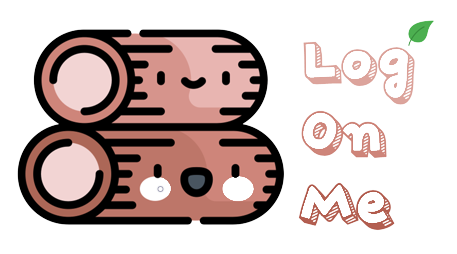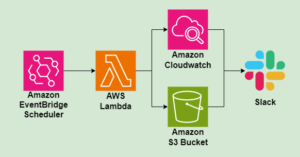CloudNet@팀에서 진행하는 AWS EKS Workshop 실습 스터디 참가글입니다.
AWS EKS Workshop을 기반으로, AWS EKS 배포 및 실습하고, 내용을 공유합니다.

1. Autoscaling
오토스케일링(Auto Scaling)은 클라우드의 유연성을 돋보이게 하는 핵심기술로 CPU, 메모리, 디스크, 네트워크 트래픽과 같은 시스템 자원들의 메트릭(Metric) 값을 모니터링하여 서버 사이즈를 자동으로 조절합니다. 이를 통해 사용자는 예상치 못한 서비스 부하에 효과적으로 대응하고 비용 절감 효과를 볼 수 있습니다.
탄력적인 클라우드 자원 활용 기술 : 오토스케일링(Auto Scaling), 삼성 SDS 인사이트 리포트
클라우드는 저렴하지않다
처음에 클라우드를 공부하면서, 당연히 비용적인 면에서도 IDC 운영 대비 이득이 있을것이라고 막연히 생각했다. 도입 사례들을 살펴보아도 ‘클라우드 사용 이후 ~% 비용이 절감되었다’라는 이야기들이 많이 들려오기도 했었고.
그러나 실제 공부하면서, 어디까지 과금요소인지, 어디서 비용이 발생하고 있는지 파악하기 어려워 정말 클라우드가 저렴한가? 라는 생각이 들었다.
클라우드는 유연하다.
클라우드 환경의 제일 큰 장점은 유연함/탄력적이라고 생각한다. 안정적으로 일정한 트래픽만 유지된다면 IDC등에 실제 물리서버를 구축하고 운영하는것이 비용 효율적일 수 있다. 그러나 자체 서버 구축 및 운영에는 큰 초기투자/자본비용이 필요하다(CAPEX).
그러나 클라우드 환경에서는, 필요한 만큼 사용하고 반환할 수 있기 때문에, 변동하는 사용량을 파악한 뒤 적정량의 서버용량을 유지하며 단위시간당 사용량을 지불 할 수 있다(OPEX). 탄력적으로 필요한 만큼에 맞춰 운용한다면, 기존 인프라 대비 비용을 감소 시킬 수 있을 것이다.
이러한 탄력적인 서버 자원의 운용을 자동화하고 극대화 할 수 있는것이 오토스케일링이라고 생각한다. 따라서 이번 장에서는 EKS상의 여러 오토스케일링 방법과 도구들을 학습할 것이다.
실습환경 배포
- 기본 클러스터 배포
# YAML 파일 다운로드
curl -O https://s3.ap-northeast-2.amazonaws.com/cloudformation.cloudneta.net/K8S/eks-oneclick3.yaml
# CloudFormation 스택 배포
aws cloudformation deploy --template-file eks-oneclick4.yaml --stack-name myeks --parameter-overrides KeyName=nasirk17 SgIngressSshCidr=$(curl -s ipinfo.io/ip)/32 MyIamUserAccessKeyID=(개인 액세스키) MyIamUserSecretAccessKey=(개인 시크릿키) ClusterBaseName=myeks --region ap-northeast-2
# CloudFormation 스택 배포 완료 후 작업용 EC2 IP 출력
aws cloudformation describe-stacks --stack-name myeks --query 'Stacks[*].Outputs[0].OutputValue' --output text
# 작업용 EC2 SSH 접속
ssh -i ~/.ssh/nasirk17.pem ec2-user@$(aws cloudformation describe-stacks --stack-name myeks --query 'Stacks[*].Outputs[0].OutputValue' --output text)- 기본 설정 및 필요 도구 구성(ExternalDNS, kube-ops-view, LB cntlr)
# default 네임스페이스 적용
kubectl ns default
# (옵션) context 이름 변경
NICK=<각자 자신의 닉네임>
NICK=nasir
kubectl ctx
kubectl config rename-context admin@myeks.ap-northeast-2.eksctl.io $NICK@myeks
# ExternalDNS
MyDomain=<자신의 도메인>
echo "export MyDomain=<자신의 도메인>" >> /etc/profile
MyDomain=devxmonitor.click
echo "export MyDomain=devxmonitor.click" >> /etc/profile
MyDnzHostedZoneId=$(aws route53 list-hosted-zones-by-name --dns-name "${MyDomain}." --query "HostedZones[0].Id" --output text)
echo $MyDomain, $MyDnzHostedZoneId
curl -s -O https://raw.githubusercontent.com/gasida/PKOS/main/aews/externaldns.yaml
MyDomain=$MyDomain MyDnzHostedZoneId=$MyDnzHostedZoneId envsubst < externaldns.yaml | kubectl apply -f -
# kube-ops-view
helm repo add geek-cookbook https://geek-cookbook.github.io/charts/
helm install kube-ops-view geek-cookbook/kube-ops-view --version 1.2.2 --set env.TZ="Asia/Seoul" --namespace kube-system
kubectl patch svc -n kube-system kube-ops-view -p '{"spec":{"type":"LoadBalancer"}}'
kubectl annotate service kube-ops-view -n kube-system "external-dns.alpha.kubernetes.io/hostname=kubeopsview.$MyDomain"
echo -e "Kube Ops View URL = http://kubeopsview.$MyDomain:8080/#scale=1.5"
# AWS LB Controller
helm repo add eks https://aws.github.io/eks-charts
helm repo update
helm install aws-load-balancer-controller eks/aws-load-balancer-controller -n kube-system --set clusterName=$CLUSTER_NAME \
--set serviceAccount.create=false --set serviceAccount.name=aws-load-balancer-controller
# 노드 보안그룹 ID 확인
NGSGID=$(aws ec2 describe-security-groups --filters Name=group-name,Values='*ng1*' --query "SecurityGroups[*].[GroupId]" --output text)
aws ec2 authorize-security-group-ingress --group-id $NGSGID --protocol '-1' --cidr 192.168.1.100/32- Metrics, 프로메테우스, 그라파나 구성
# 사용 리전의 인증서 ARN 확인
CERT_ARN=`aws acm list-certificates --query 'CertificateSummaryList[].CertificateArn[]' --output text`
echo $CERT_ARN
# repo 추가
helm repo add prometheus-community https://prometheus-community.github.io/helm-charts
# 파라미터 파일 생성
cat <<EOT > monitor-values.yaml
prometheus:
prometheusSpec:
podMonitorSelectorNilUsesHelmValues: false
serviceMonitorSelectorNilUsesHelmValues: false
retention: 5d
retentionSize: "10GiB"
verticalPodAutoscaler:
enabled: true
ingress:
enabled: true
ingressClassName: alb
hosts:
- prometheus.$MyDomain
paths:
- /*
annotations:
alb.ingress.kubernetes.io/scheme: internet-facing
alb.ingress.kubernetes.io/target-type: ip
alb.ingress.kubernetes.io/listen-ports: '[{"HTTPS":443}, {"HTTP":80}]'
alb.ingress.kubernetes.io/certificate-arn: $CERT_ARN
alb.ingress.kubernetes.io/success-codes: 200-399
alb.ingress.kubernetes.io/load-balancer-name: myeks-ingress-alb
alb.ingress.kubernetes.io/group.name: study
alb.ingress.kubernetes.io/ssl-redirect: '443'
grafana:
defaultDashboardsTimezone: Asia/Seoul
adminPassword: prom-operator
ingress:
enabled: true
ingressClassName: alb
hosts:
- grafana.$MyDomain
paths:
- /*
annotations:
alb.ingress.kubernetes.io/scheme: internet-facing
alb.ingress.kubernetes.io/target-type: ip
alb.ingress.kubernetes.io/listen-ports: '[{"HTTPS":443}, {"HTTP":80}]'
alb.ingress.kubernetes.io/certificate-arn: $CERT_ARN
alb.ingress.kubernetes.io/success-codes: 200-399
alb.ingress.kubernetes.io/load-balancer-name: myeks-ingress-alb
alb.ingress.kubernetes.io/group.name: study
alb.ingress.kubernetes.io/ssl-redirect: '443'
defaultRules:
create: false
kubeControllerManager:
enabled: false
kubeEtcd:
enabled: false
kubeScheduler:
enabled: false
alertmanager:
enabled: false
EOT
# 배포
kubectl create ns monitoring
helm install kube-prometheus-stack prometheus-community/kube-prometheus-stack --version 45.27.2 \
--set prometheus.prometheusSpec.scrapeInterval='15s' --set prometheus.prometheusSpec.evaluationInterval='15s' \
-f monitor-values.yaml --namespace monitoring
# Metrics-server 배포
kubectl apply -f https://github.com/kubernetes-sigs/metrics-server/releases/latest/download/components.yamlEKS node viewer 설치
- 노드 할당 가능 용량과 요청 request 리소스 표시, 실제 파드 리소스 사용량 X
# go 설치
yum install -y go
# EKS Node Viewer 설치 : 현재 ec2 spec에서는 설치에 다소 시간이 소요됨 = 2분 이상
go install github.com/awslabs/eks-node-viewer/cmd/eks-node-viewer@latest
# bin 확인 및 사용
tree ~/go/bin
cd ~/go/bin
./eks-node-viewer
3 nodes (875m/5790m) 15.1% cpu ██████░░░░░░░░░░░░░░░░░░░░░░░░░░░░░░░░░░ $0.156/hour | $113.880/month
20 pods (0 pending 20 running 20 bound)
ip-192-168-3-41.ap-northeast-2.compute.internal cpu ████████░░░░░░░░░░░░░░░░░░░░░░░░░░░ 22% (7 pods) t3.medium/$0.0520 On-Demand
ip-192-168-1-112.ap-northeast-2.compute.internal cpu ████░░░░░░░░░░░░░░░░░░░░░░░░░░░░░░░ 12% (6 pods) t3.medium/$0.0520 On-Demand
ip-192-168-2-245.ap-northeast-2.compute.internal cpu ████░░░░░░░░░░░░░░░░░░░░░░░░░░░░░░░ 12% (7 pods) t3.medium/$0.0520 On-Demand
Press any key to quit
명령 샘플
# Standard usage
./eks-node-viewer
# Display both CPU and Memory Usage
./eks-node-viewer --resources cpu,memory
# Karenter nodes only
./eks-node-viewer --node-selector "karpenter.sh/provisioner-name"
# Display extra labels, i.e. AZ
./eks-node-viewer --extra-labels topology.kubernetes.io/zone
# Specify a particular AWS profile and region
AWS_PROFILE=myprofile AWS_REGION=us-west-2
기본 옵션
# select only Karpenter managed nodes
node-selector=karpenter.sh/provisioner-name
# display both CPU and memory
resources=cpu,memory2. HPA, VPA, CA Overview
쿠버네티스는 파드의 오토스케일링을 위해 아래 3가지 방식을 지원한다.
- HPA (Horizontal Pod Autoscaling): 파드의 수 증가/감소(Scale out/in)
- VPA (Vertical Pod Autoscaling): 파드의 사양 증가/감소(Scale up/down)
- CA (Cluster Autoscaling):노드의 수 증가/감소
3. HPA 실습
실습 리소스 배포
- php-apache.yaml
# Run and expose php-apache server
curl -s -O https://raw.githubusercontent.com/kubernetes/website/main/content/en/examples/application/php-apache.yaml
cat php-apache.yaml | yh
kubectl apply -f php-apache.yaml
# 확인
kubectl exec -it deploy/php-apache -- cat /var/www/html/index.php
...
# 모니터링 : 터미널2개 사용
watch -d 'kubectl get hpa,pod;echo;kubectl top pod;echo;kubectl top node'
kubectl exec -it deploy/php-apache -- top
# 접속
PODIP=$(kubectl get pod -l run=php-apache -o jsonpath={.items[0].status.podIP})
curl -s $PODIP; echoHPA 생성 및 부하 발생 후 오토 스케일링 테스트
- 증가 시 기본 대기 시간(30초), 감소 시 기본 대기 시간(5분) → 조정 가능
# Create the HorizontalPodAutoscaler : requests.cpu=200m - 알고리즘
# Since each pod requests 200 milli-cores by kubectl run, this means an average CPU usage of 100 milli-cores.
kubectl autoscale deployment php-apache --cpu-percent=50 --min=1 --max=10
kubectl describe hpa
...
Metrics: ( current / target )
resource cpu on pods (as a percentage of request): 0% (1m) / 50%
Min replicas: 1
Max replicas: 10
Deployment pods: 1 current / 1 desired
...
# HPA 설정 확인
kubectl krew install neat
kubectl get hpa php-apache -o yaml
kubectl get hpa php-apache -o yaml | kubectl neat | yh
spec:
minReplicas: 1 # [4] 또는 최소 1개까지 줄어들 수도 있습니다
maxReplicas: 10 # [3] 포드를 최대 5개까지 늘립니다
scaleTargetRef:
apiVersion: apps/v1
kind: Deployment
name: php-apache # [1] php-apache 의 자원 사용량에서
metrics:
- type: Resource
resource:
name: cpu
target:
type: Utilization
averageUtilization: 50 # [2] CPU 활용률이 50% 이상인 경우
# 반복 접속 1 (파드1 IP로 접속) >> 증가 확인 후 중지
while true;do curl -s $PODIP; sleep 0.5; done
# 반복 접속 2 (서비스명 도메인으로 접속)
# Run this in a separate terminal
# so that the load generation continues and you can carry on with the rest of the steps
kubectl run -i --tty load-generator --rm --image=busybox:1.28 --restart=Never -- /bin/sh -c "while sleep 0.01; do wget -q -O- http://php-apache; done"- 반복 접속 1 (파드1 IP로 접속) 결과
> 지속적 요청으로 부하가 생기면 추가 파드가 배치되는것을 확인

- 반복 접속 2 (서비스명 도메인으로 접속)
> HPA에 최대 10까지 설정되어있기 때문에 10개까지 pod 생성
> 이후 부하 종료된 5분 뒤 늘어난 파드 제거


4. VPA 실습
실습 리소스 배포
- 사전 준비
# 코드 다운로드
git clone https://github.com/kubernetes/autoscaler.git
cd ~/autoscaler/vertical-pod-autoscaler/
tree hack
# openssl 버전 확인
openssl version
OpenSSL 1.0.2k-fips 26 Jan 2017
# openssl 1.1.1 이상 버전 확인
yum install openssl11 -y
openssl11 version
OpenSSL 1.1.1g FIPS 21 Apr 2020
# 스크립트파일내에 openssl11 수정
sed -i 's/openssl/openssl11/g' ~/autoscaler/vertical-pod-autoscaler/pkg/admission-controller/gencerts.sh
# Deploy the Vertical Pod Autoscaler to your cluster with the following command.
watch -d kubectl get pod -n kube-system
cat hack/vpa-up.sh
./hack/vpa-up.sh
kubectl get crd | grep autoscaling공식 예제
- pod가 실행되면 약 2~3분 뒤에 pod resource.reqeust가 VPA에 의해 수정
# 모니터링
watch -d kubectl top pod
# 공식 예제 배포
cd ~/autoscaler/vertical-pod-autoscaler/
cat examples/hamster.yaml | yh
kubectl apply -f examples/hamster.yaml && kubectl get vpa -w
# 파드 리소스 Requestes 확인
kubectl describe pod | grep Requests: -A2
Requests:
cpu: 100m
memory: 50Mi
--
Requests:
cpu: 587m
memory: 262144k
--
Requests:
cpu: 587m
memory: 262144k
# VPA에 의해 기존 파드 삭제되고 신규 파드가 생성됨
kubectl get events --sort-by=".metadata.creationTimestamp" | grep VPA
2m16s Normal EvictedByVPA pod/hamster-5bccbb88c6-s6jkp Pod was evicted by VPA Updater to apply resource recommendation.
76s Normal EvictedByVPA pod/hamster-5bccbb88c6-jc6gq Pod was evicted by VPA Updater to apply resource recommendation.- VPA 실습 결과
> VPA가 작동하고, 적정 리소스의 새로운 파드로 교체

5. CA 실습
- Cluster Autoscale 동작을 하기 위한 cluster-autoscaler 파드(디플로이먼트)를 배치
- Cluster Autoscaler(CA)는 pending 상태인 파드가 존재할 경우, 워커 노드를 스케일 아웃
- 특정 시간을 간격으로 사용률을 확인하여 스케일 인/아웃을 수행, AWS에서는 Auto Scaling Group(ASG)을 사용하여 Cluster Autoscaler를 적용
CA 설정
- 태그 값 확인
# EKS 노드에 이미 아래 tag가 들어가 있음
# k8s.io/cluster-autoscaler/enabled : true
# k8s.io/cluster-autoscaler/myeks : owned
aws ec2 describe-instances --filters Name=tag:Name,Values=$CLUSTER_NAME-ng1-Node --query "Reservations[*].Instances[*].Tags[*]" --output yaml | yh
...
- Key: k8s.io/cluster-autoscaler/myeks
Value: owned
- Key: k8s.io/cluster-autoscaler/enabled
Value: 'true'
...- CA 배포
# 현재 autoscaling(ASG) 정보 확인
# aws autoscaling describe-auto-scaling-groups --query "AutoScalingGroups[? Tags[? (Key=='eks:cluster-name') && Value=='클러스터이름']].[AutoScalingGroupName, MinSize, MaxSize,DesiredCapacity]" --output table
aws autoscaling describe-auto-scaling-groups \
--query "AutoScalingGroups[? Tags[? (Key=='eks:cluster-name') && Value=='myeks']].[AutoScalingGroupName, MinSize, MaxSize,DesiredCapacity]" \
--output table
-----------------------------------------------------------------
| DescribeAutoScalingGroups |
+------------------------------------------------+----+----+----+
| eks-ng1-4ec42f64-2813-ec34-7280-4cef8f8169f3 | 3 | 3 | 3 |
+------------------------------------------------+----+----+----+
# MaxSize 6개로 수정
export ASG_NAME=$(aws autoscaling describe-auto-scaling-groups --query "AutoScalingGroups[? Tags[? (Key=='eks:cluster-name') && Value=='myeks']].AutoScalingGroupName" --output text)
aws autoscaling update-auto-scaling-group --auto-scaling-group-name ${ASG_NAME} --min-size 3 --desired-capacity 3 --max-size 6
# 확인
aws autoscaling describe-auto-scaling-groups --query "AutoScalingGroups[? Tags[? (Key=='eks:cluster-name') && Value=='myeks']].[AutoScalingGroupName, MinSize, MaxSize,DesiredCapacity]" --output table
-----------------------------------------------------------------
| DescribeAutoScalingGroups |
+------------------------------------------------+----+----+----+
| eks-ng1-4ec42f64-2813-ec34-7280-4cef8f8169f3 | 3 | 6 | 3 |
+------------------------------------------------+----+----+----+
# 배포 : Deploy the Cluster Autoscaler (CA)
curl -s -O https://raw.githubusercontent.com/kubernetes/autoscaler/master/cluster-autoscaler/cloudprovider/aws/examples/cluster-autoscaler-autodiscover.yaml
sed -i "s/<YOUR CLUSTER NAME>/$CLUSTER_NAME/g" cluster-autoscaler-autodiscover.yaml
kubectl apply -f cluster-autoscaler-autodiscover.yaml
# 확인
kubectl get pod -n kube-system | grep cluster-autoscaler
kubectl describe deployments.apps -n kube-system cluster-autoscaler
# (옵션) cluster-autoscaler 파드가 동작하는 워커 노드가 퇴출(evict) 되지 않게 설정
kubectl -n kube-system annotate deployment.apps/cluster-autoscaler cluster-autoscaler.kubernetes.io/safe-to-evict="false"CA 실습
# 모니터링
kubectl get nodes -w
while true; do kubectl get node; echo "------------------------------" ; date ; sleep 1; done
while true; do aws ec2 describe-instances --query "Reservations[*].Instances[*].{PrivateIPAdd:PrivateIpAddress,InstanceName:Tags[?Key=='Name']|[0].Value,Status:State.Name}" --filters Name=instance-state-name,Values=running --output text ; echo "------------------------------"; date; sleep 1; done
# Deploy a Sample App
# We will deploy an sample nginx application as a ReplicaSet of 1 Pod
cat <<EoF> nginx.yaml
apiVersion: apps/v1
kind: Deployment
metadata:
name: nginx-to-scaleout
spec:
replicas: 1
selector:
matchLabels:
app: nginx
template:
metadata:
labels:
service: nginx
app: nginx
spec:
containers:
- image: nginx
name: nginx-to-scaleout
resources:
limits:
cpu: 500m
memory: 512Mi
requests:
cpu: 500m
memory: 512Mi
EoF
kubectl apply -f nginx.yaml
kubectl get deployment/nginx-to-scaleout
# Scale our ReplicaSet
# Let’s scale out the replicaset to 15
kubectl scale --replicas=15 deployment/nginx-to-scaleout && date
# 확인
kubectl get pods -l app=nginx -o wide --watch
kubectl -n kube-system logs -f deployment/cluster-autoscaler
# 노드 자동 증가 확인
kubectl get nodes
aws autoscaling describe-auto-scaling-groups \
--query "AutoScalingGroups[? Tags[? (Key=='eks:cluster-name') && Value=='myeks']].[AutoScalingGroupName, MinSize, MaxSize,DesiredCapacity]" \
--output table
./eks-node-viewer
42 pods (0 pending 42 running 42 bound)
ip-192-168-3-41.ap-northeast-2.compute.internal cpu █████████████████████████████░░░░
ip-192-168-1-112.ap-northeast-2.compute.internal cpu █████████████████████████████████
ip-192-168-2-245.ap-northeast-2.compute.internal cpu █████████████████████████████████
ip-192-168-3-167.ap-northeast-2.compute.internal cpu █████████████████████████████░░░░
ip-192-168-1-220.ap-northeast-2.compute.internal cpu █████████████████████████████░░░░
# 디플로이먼트 삭제
kubectl delete -f nginx.yaml && date
# 노드 갯수 축소 : 기본은 10분 후 scale down 됨, 물론 아래 flag 로 시간 수정 가능 >> 그러니 디플로이먼트 삭제 후 10분 기다리고 나서 보자!
# By default, cluster autoscaler will wait 10 minutes between scale down operations,
# you can adjust this using the --scale-down-delay-after-add, --scale-down-delay-after-delete,
# and --scale-down-delay-after-failure flag.
# E.g. --scale-down-delay-after-add=5m to decrease the scale down delay to 5 minutes after a node has been added.
# 터미널1
watch -d kubectl get node- CA 실습 결과


- CA의 단점
- 스터디에서 짚어주신 다양한 문제 발생들에 덧붙여서,
- 리소스의 증가와 복구가 느리다는 문제의 예시-채널톡
- 스파이크 트래픽을 마주하고 난 뒤에서야 프로비저닝 (늦은 자동대응)
- 스파이크가 지나고 나서도, 주기적으로 천천히 감소 (비용 비효율)
- > CA 대신 다른 k8s 오토스케일링 도구 도입의 필요성

6. Kubernetes based Event Driven Autoscaler(KEDA)
KEDA는 쿠버네티스 기반 이벤트 기반 오토스케일러입니다. KEDA를 사용해서, 처리해야 하는 이벤트의 수에 따라 Kubernetes의 모든 컨테이너의 스케일링을 관리할 수 있습니다.
KEDA는 모든 쿠버네티스 클러스터에 추가할 수 있는 단일 목적의 경량 구성 요소입니다. KEDA는 HPA와 같은 표준 쿠버네티스 컴포넌트와 함께 작동하며 덮어쓰기나 중복 없이 기능을 확장할 수 있습니다. KEDA를 사용하면 이벤트 중심 스케일을 사용하려는 앱을 명시적으로 매핑할 수 있으며 다른 앱은 계속 작동합니다. 따라서 KEDA는 유연하고 안전한 옵션으로 다른 모든 쿠버네티스 애플리케이션 또는 프레임워크와 함께 실행할 수 있습니다.
KEDA is a Kubernetes-based Event Driven Autoscaler. With KEDA, you can drive the scaling of any container in Kubernetes based on the number of events needing to be processed.
KEDA is a single-purpose and lightweight component that can be added into any Kubernetes cluster. KEDA works alongside standard Kubernetes components like the Horizontal Pod Autoscaler and can extend functionality without overwriting or duplication. With KEDA you can explicitly map the apps you want to use event-driven scale, with other apps continuing to function. This makes KEDA a flexible and safe option to run alongside any number of any other Kubernetes applications or frameworks.
What is KEDA?, KEDA Concepts
기존의 리소스메트릭 기반의 스케일링인 HPA와 달리, 특정 이벤트 기반의 스케일링

k8s 클러스터내에서, KEDA는 아래의 3가지 주요 역할을 수행한다.
- Agent
–keda-operator 컨테이너, 이벤트 기반으로 k8s Deploy의 증가 및 감소 - Metrics
–keda-operator-metrics-apiserver 컨테이너, k8s metrics server처럼, 다양한 지표를 수집하여 HPA가 참조할 수 있도록 다양한 메트릭 수집 및 전달 - Admission Webhook
– 같은 스케일링 대상에 다수 ScaledObjects가 작동하는것을 방지하기 위해, admission controller를 사용하여 리소스 변경 검증
KEDA 구성
- KEDA 설치
# KEDA 설치
cat <<EOT > keda-values.yaml
metricsServer:
useHostNetwork: true
prometheus:
metricServer:
enabled: true
port: 9022
portName: metrics
path: /metrics
serviceMonitor:
# Enables ServiceMonitor creation for the Prometheus Operator
enabled: true
podMonitor:
# Enables PodMonitor creation for the Prometheus Operator
enabled: true
operator:
enabled: true
port: 8080
serviceMonitor:
# Enables ServiceMonitor creation for the Prometheus Operator
enabled: true
podMonitor:
# Enables PodMonitor creation for the Prometheus Operator
enabled: true
webhooks:
enabled: true
port: 8080
serviceMonitor:
# Enables ServiceMonitor creation for the Prometheus webhooks
enabled: true
EOT
kubectl create namespace keda
helm repo add kedacore https://kedacore.github.io/charts
helm install keda kedacore/keda --version 2.10.2 --namespace keda -f keda-values.yaml
# KEDA 설치 확인
kubectl get-all -n keda
kubectl get all -n keda
kubectl get crd | grep keda특정 이벤트(cron 등)기반의 파드 오토 스케일링
- 특정 시간(매 0/15/30/45분부터 5분간 php-apache 파드 생성)
# keda 네임스페이스에 디플로이먼트 생성
kubectl apply -f php-apache.yaml -n keda
kubectl get pod -n keda
# ScaledObject 정책 생성 : cron
cat <<EOT > keda-cron.yaml
apiVersion: keda.sh/v1alpha1
kind: ScaledObject
metadata:
name: php-apache-cron-scaled
spec:
minReplicaCount: 0
maxReplicaCount: 2
pollingInterval: 30
cooldownPeriod: 300
scaleTargetRef:
apiVersion: apps/v1
kind: Deployment
name: php-apache
triggers:
- type: cron
metadata:
timezone: Asia/Seoul
start: 00,15,30,45 * * * *
end: 05,20,35,50 * * * *
desiredReplicas: "1"
EOT
kubectl apply -f keda-cron.yaml -n keda
# 그라파나 대시보드 추가
# 모니터링
watch -d 'kubectl get ScaledObject,hpa,pod -n keda'
kubectl get ScaledObject -w
# 확인
kubectl get ScaledObject,hpa,pod -n keda
kubectl get hpa -o jsonpath={.items[0].spec} -n keda | jq
...
"metrics": [
{
"external": {
"metric": {
"name": "s0-cron-Asia-Seoul-00,15,30,45xxxx-05,20,35,50xxxx",
"selector": {
"matchLabels": {
"scaledobject.keda.sh/name": "php-apache-cron-scaled"
}
}
},
"target": {
"averageValue": "1",
"type": "AverageValue"
}
},
"type": "External"
}- KEDA 실습 결과
> 매 0/15/30/45분부터 5분간, 평균 1개(최대 2개)의 파드 생성

7. CPA(Cluster Proportional Autoscaler)
이 컨테이너 이미지는 클러스터의 예약 가능한 노드 및 코어 수를 감시하고 필요한 리소스에 대한 복제본의 크기를 조정합니다. 이 기능은 클러스터의 노드/포드 수에 따라 확장되는 DNS 및 기타 서비스와 같이 클러스터의 규모에 따라 자동 확장되어야 하는 애플리케이션에 적합할 수 있습니다.
Horizontal cluster-proportional-autoscaler container, Overview
This container image watches over the number of schedulable nodes and cores of the cluster and resizes the number of replicas for the required resource. This functionality may be desirable for applications that need to be autoscaled with the size of the cluster, such as DNS and other services that scale with the number of nodes/pods in the cluster.
노드 수 증가에 비례하여 성능 처리가 필요한 애플리케이션(컨테이너/파드)를 수평으로 자동 확장

CPA 구성
- ㅇㅇ
# helm repository 추가
helm repo add cluster-proportional-autoscaler https://kubernetes-sigs.github.io/cluster-proportional-autoscaler
# CPA규칙을 설정하고 helm차트를 릴리즈 필요
helm upgrade --install cluster-proportional-autoscaler cluster-proportional-autoscaler/cluster-proportional-autoscaler
# Release "cluster-proportional-autoscaler" does not exist. Installing it now.
Error: execution error at (cluster-proportional-autoscaler/templates/deployment.yaml:3:3): options.target must be one of deployment, replicationcontroller, or replicaset
# nginx 디플로이먼트 배포
cat <<EOT > cpa-nginx.yaml
apiVersion: apps/v1
kind: Deployment
metadata:
name: nginx-deployment
spec:
replicas: 1
selector:
matchLabels:
app: nginx
template:
metadata:
labels:
app: nginx
spec:
containers:
- name: nginx
image: nginx:latest
resources:
limits:
cpu: "100m"
memory: "64Mi"
requests:
cpu: "100m"
memory: "64Mi"
ports:
- containerPort: 80
EOT
kubectl apply -f cpa-nginx.yaml
# CPA 규칙 설정
cat <<EOF > cpa-values.yaml
config:
ladder:
nodesToReplicas:
- [1, 1]
- [2, 2]
- [3, 3]
- [4, 3]
- [5, 5]
options:
namespace: default
target: "deployment/nginx-deployment"
EOF
# helm 업그레이드
helm upgrade --install cluster-proportional-autoscaler -f cpa-values.yaml cluster-proportional-autoscaler/cluster-proportional-autoscalerCPA 실습
- 노드 증가 및 축소
# 노드 5개로 증가
export ASG_NAME=$(aws autoscaling describe-auto-scaling-groups --query "AutoScalingGroups[? Tags[? (Key=='eks:cluster-name') && Value=='myeks']].AutoScalingGroupName" --output text)
aws autoscaling update-auto-scaling-group --auto-scaling-group-name ${ASG_NAME} --min-size 5 --desired-capacity 5 --max-size 5
aws autoscaling describe-auto-scaling-groups --query "AutoScalingGroups[? Tags[? (Key=='eks:cluster-name') && Value=='myeks']].[AutoScalingGroupName, MinSize, MaxSize,DesiredCapacity]" --output table
# 노드 4개로 축소
aws autoscaling update-auto-scaling-group --auto-scaling-group-name ${ASG_NAME} --min-size 4 --desired-capacity 4 --max-size 4
aws autoscaling describe-auto-scaling-groups --query "AutoScalingGroups[? Tags[? (Key=='eks:cluster-name') && Value=='myeks']].[AutoScalingGroupName, MinSize, MaxSize,DesiredCapacity]" --output table- CPA 실습 결과
> 노드 증가 시, 각 노드에 1파드씩 배치되도록 deploy 변경
> 그러나, deploy 변경이 먼저 일어나고 node가 추가되므로 기존 노드에 파드가 먼저 떠버리는 문제 발생
> 일단 해당 파드를 제거하니 부족한 노드에 잘 배치되었음
> 노드의 변경이 감지되면, ready를 확인 한 후 replica 변경을 하는 옵션이 있을지
> linear 유형 사용시 “preventSinglePointFailure”: true 설정을 살짝 의심?
> linear 유형 사용시 includeUnschedulableNodes: false 를 지정해야할듯 함.
> nodesToReplicas 매핑을 ladder 형이라고 부르는것도 재밌었음 but ladder에서의 설정값은 어디에..

8. Karpenter
Karpenter는 Kubernetes용으로 구축된 오픈소스 노드 프로비저닝 프로젝트입니다. Karpenter는 다음과 같은 방법으로 Kubernetes 클러스터에서 워크로드를 실행하는 효율성과 비용을 개선합니다:
- Kubernetes 스케줄러가 미배치로 표시한 파드 감시
- 파드가 요청한 스케줄링 제약 조건(resource requests, nodeselectors, affinities, tolerations, and topology spread constraints) 평가.
- 파드의 요구 사항을 충족하는 노드 프로비저닝
- 노드가 더 이상 필요하지 않을 때 노드 제거하기
Karpenter is an open-source node provisioning project built for Kubernetes. Karpenter improves the efficiency and cost of running workloads on Kubernetes clusters by:
Karpenter, GitHub
- Watching for pods that the Kubernetes scheduler has marked as unschedulable
- Evaluating scheduling constraints (resource requests, nodeselectors, affinities, tolerations, and topology spread constraints) requested by the pods
- Provisioning nodes that meet the requirements of the pods
- Removing the nodes when the nodes are no longer needed
카펜터는 오픈소스 노드 수명 주기 관리 솔루션, 몇 초 만에 컴퓨팅 리소스 제공한다.
ASG(AutoScalingGroup) 대신 EC2 Fleet을 기반으로 구현, 높은 자유도와 빠른 프로비저닝 속도를 가지고 있으며, 모니터링을 통해 추가 노드 구성/유휴 노드 제거를 수행한다.

실습의 전반적인 내용은 Getting Started with Karpenter 참조
실습을 위한 신규 eks 클러스터 생성
- 기존 클러스터 제거 후 신규 실습환경 배포
# YAML 파일 다운로드
curl -O https://s3.ap-northeast-2.amazonaws.com/cloudformation.cloudneta.net/K8S/karpenter-preconfig.yaml
# CloudFormation 스택 배포
예시) aws cloudformation deploy --template-file karpenter-preconfig.yaml --stack-name myeks2 --parameter-overrides KeyName=nasirk17 SgIngressSshCidr=$(curl -s ipinfo.io/ip)/32 MyIamUserAccessKeyID=AKIA5... MyIamUserSecretAccessKey='CVNa2...' ClusterBaseName=myeks2 --region ap-northeast-2
# CloudFormation 스택 배포 완료 후 작업용 EC2 IP 출력
aws cloudformation describe-stacks --stack-name myeks2 --query 'Stacks[*].Outputs[0].OutputValue' --output text
# 작업용 EC2 SSH 접속
ssh -i ~/.ssh/nasirk17.pem ec2-user@$(aws cloudformation describe-stacks --stack-name myeks2 --query 'Stacks[*].Outputs[0].OutputValue' --output text)- 배포 확인 및 추가도구 구성 (eks-node-viewer)
# IP 주소 확인 : 172.30.0.0/16 VPC 대역에서 172.30.1.0/24 대역을 사용 중
ip -br -c addr
# EKS Node Viewer 설치 : 현재 ec2 spec에서는 설치에 다소 시간이 소요됨 = 2분 이상
go install github.com/awslabs/eks-node-viewer/cmd/eks-node-viewer@latest
# [터미널1] bin 확인 및 사용
tree ~/go/bin
cd ~/go/bin
./eks-node-viewer -h
./eks-node-viewer # EKS 배포 완료 후 실행
# eks-node-viewer 좀더 편하게 사용하기 위해 이동
sudo mv ./eks-node-viewer /usr/local/bin/eks-node-viewer
# k9s도 아래처럼 간편히 설치해서 사용가능합니다.
wget https://github.com/derailed/k9s/releases/download/v0.27.3/k9s_Linux_amd64.tar.gz
tar -zxvf k9s_Linux_amd64.tar.gz
sudo mv ./k9s /usr/local/bin/k9s- eks 클러스터 배포
# 환경변수 정보 확인
export | egrep 'ACCOUNT|AWS_|CLUSTER' | egrep -v 'SECRET|KEY'
# 환경변수 설정
export KARPENTER_VERSION=v0.27.5
export TEMPOUT=$(mktemp)
echo $KARPENTER_VERSION $CLUSTER_NAME $AWS_DEFAULT_REGION $AWS_ACCOUNT_ID $TEMPOUT
# CloudFormation 스택으로 IAM Policy, Role, EC2 Instance Profile 생성 : 3분 정도 소요
curl -fsSL https://karpenter.sh/"${KARPENTER_VERSION}"/getting-started/getting-started-with-karpenter/cloudformation.yaml > $TEMPOUT \
&& aws cloudformation deploy \
--stack-name "Karpenter-${CLUSTER_NAME}" \
--template-file "${TEMPOUT}" \
--capabilities CAPABILITY_NAMED_IAM \
--parameter-overrides "ClusterName=${CLUSTER_NAME}"
# 클러스터 생성 : myeks2 EKS 클러스터 생성 19분 정도 소요
eksctl create cluster -f - <<EOF
---
apiVersion: eksctl.io/v1alpha5
kind: ClusterConfig
metadata:
name: ${CLUSTER_NAME}
region: ${AWS_DEFAULT_REGION}
version: "1.24"
tags:
karpenter.sh/discovery: ${CLUSTER_NAME}
iam:
withOIDC: true
serviceAccounts:
- metadata:
name: karpenter
namespace: karpenter
roleName: ${CLUSTER_NAME}-karpenter
attachPolicyARNs:
- arn:aws:iam::${AWS_ACCOUNT_ID}:policy/KarpenterControllerPolicy-${CLUSTER_NAME}
roleOnly: true
iamIdentityMappings:
- arn: "arn:aws:iam::${AWS_ACCOUNT_ID}:role/KarpenterNodeRole-${CLUSTER_NAME}"
username: system:node:{{EC2PrivateDNSName}}
groups:
- system:bootstrappers
- system:nodes
managedNodeGroups:
- instanceType: m5.large
amiFamily: AmazonLinux2
name: ${CLUSTER_NAME}-ng
desiredCapacity: 2
minSize: 1
maxSize: 10
iam:
withAddonPolicies:
externalDNS: true
## Optionally run on fargate
# fargateProfiles:
# - name: karpenter
# selectors:
# - namespace: karpenter
EOF
# eks 배포 확인
eksctl get cluster
eksctl get nodegroup --cluster $CLUSTER_NAME
eksctl get iamidentitymapping --cluster $CLUSTER_NAME
eksctl get iamserviceaccount --cluster $CLUSTER_NAME
eksctl get addon --cluster $CLUSTER_NAME
# [터미널1] eks-node-viewer
cd ~/go/bin && ./eks-node-viewer
# k8s 확인
kubectl cluster-info
kubectl get node --label-columns=node.kubernetes.io/instance-type,eks.amazonaws.com/capacityType,topology.kubernetes.io/zone
kubectl get pod -n kube-system -owide
kubectl describe cm -n kube-system aws-auth
...
mapRoles:
----
- groups:
- system:bootstrappers
- system:nodes
rolearn: arn:aws:iam::911283464785:role/KarpenterNodeRole-myeks2
username: system:node:{{EC2PrivateDNSName}}
- groups:
- system:bootstrappers
- system:nodes
rolearn: arn:aws:iam::911283464785:role/eksctl-myeks2-nodegroup-myeks2-ng-NodeInstanceRole-1KDXF4FLKKX1B
username: system:node:{{EC2PrivateDNSName}}
...
# 카펜터 설치를 위한 환경 변수 설정 및 확인
export CLUSTER_ENDPOINT="$(aws eks describe-cluster --name ${CLUSTER_NAME} --query "cluster.endpoint" --output text)"
export KARPENTER_IAM_ROLE_ARN="arn:aws:iam::${AWS_ACCOUNT_ID}:role/${CLUSTER_NAME}-karpenter"
echo $CLUSTER_ENDPOINT $KARPENTER_IAM_ROLE_ARN
# EC2 Spot Fleet 사용을 위한 service-linked-role 생성 확인 : 만들어있는것을 확인하는 거라 아래 에러 출력이 정상!
# If the role has already been successfully created, you will see:
# An error occurred (InvalidInput) when calling the CreateServiceLinkedRole operation: Service role name AWSServiceRoleForEC2Spot has been taken in this account, please try a different suffix.
aws iam create-service-linked-role --aws-service-name spot.amazonaws.com || true
# docker logout : Logout of docker to perform an unauthenticated pull against the public ECR
docker logout public.ecr.aws
# karpenter 설치
helm upgrade --install karpenter oci://public.ecr.aws/karpenter/karpenter --version ${KARPENTER_VERSION} --namespace karpenter --create-namespace \
--set serviceAccount.annotations."eks\.amazonaws\.com/role-arn"=${KARPENTER_IAM_ROLE_ARN} \
--set settings.aws.clusterName=${CLUSTER_NAME} \
--set settings.aws.defaultInstanceProfile=KarpenterNodeInstanceProfile-${CLUSTER_NAME} \
--set settings.aws.interruptionQueueName=${CLUSTER_NAME} \
--set controller.resources.requests.cpu=1 \
--set controller.resources.requests.memory=1Gi \
--set controller.resources.limits.cpu=1 \
--set controller.resources.limits.memory=1Gi \
--wait
# 확인
kubectl get-all -n karpenter
kubectl get all -n karpenter
kubectl get cm -n karpenter karpenter-global-settings -o jsonpath={.data} | jq
kubectl get crd | grep karpenter- 클러스터 추가도구 배포 (ExternalDNS, kube-ops-view)
- 는 초기 구성 참조하여 재배포
- Provisioner 생성
- eksctl은 ASG를 사용해 노드그룹을 구성하였던것처럼, 카펜터는 프로비저너를 사용해 노드그룹을 구성
- spot 인스턴스 사용 설정
- 30초 이상 노드가 비어있으면 노드 제거
- karpenter.sh/discovery 태그가 달린 서브넷/보안그룹 사용
# Create Provisioner
cat <<EOF | kubectl apply -f -
apiVersion: karpenter.sh/v1alpha5
kind: Provisioner
metadata:
name: default
spec:
requirements:
- key: karpenter.sh/capacity-type
operator: In
values: ["spot"]
limits:
resources:
cpu: 1000
providerRef:
name: default
ttlSecondsAfterEmpty: 30
---
apiVersion: karpenter.k8s.aws/v1alpha1
kind: AWSNodeTemplate
metadata:
name: default
spec:
subnetSelector:
karpenter.sh/discovery: ${CLUSTER_NAME}
securityGroupSelector:
karpenter.sh/discovery: ${CLUSTER_NAME}
EOF
# 확인
kubectl get awsnodetemplates,provisionersFirst Use
- deploy 배포 후 수량 조절 > 노드 배포속도 확인
# pause 파드 1개에 CPU 1개 최소 보장 할당
cat <<EOF | kubectl apply -f -
apiVersion: apps/v1
kind: Deployment
metadata:
name: inflate
spec:
replicas: 0
selector:
matchLabels:
app: inflate
template:
metadata:
labels:
app: inflate
spec:
terminationGracePeriodSeconds: 0
containers:
- name: inflate
image: public.ecr.aws/eks-distro/kubernetes/pause:3.7
resources:
requests:
cpu: 1
EOF
kubectl scale deployment inflate --replicas 5
kubectl logs -f -n karpenter -l app.kubernetes.io/name=karpenter -c controller
# 스팟 인스턴스 확인!
aws ec2 describe-spot-instance-requests --filters "Name=state,Values=active" --output table
kubectl get node -l karpenter.sh/capacity-type=spot -o jsonpath='{.items[0].metadata.labels}' | jq
kubectl get node --label-columns=eks.amazonaws.com/capacityType,karpenter.sh/capacity-type,node.kubernetes.io/instance-type
NAME STATUS ROLES AGE VERSION CAPACITYTYPE CAPACITY-TYPE INSTANCE-TYPE
ip-192-168-19-252.ap-northeast-2.compute.internal Ready <none> 17m v1.24.13-eks-0a21954 ON_DEMAND m5.large
ip-192-168-40-43.ap-northeast-2.compute.internal Ready <none> 2m25s v1.24.13-eks-0a21954 spot c4.2xlarge
ip-192-168-85-220.ap-northeast-2.compute.internal Ready <none> 17m v1.24.13-eks-0a21954 ON_DEMAND m5.large- Scale down deployment : ttlSecondsAfterEmpty 30초
# Now, delete the deployment. After 30 seconds (ttlSecondsAfterEmpty), Karpenter should terminate the now empty nodes.
kubectl delete deployment inflate
kubectl logs -f -n karpenter -l app.kubernetes.io/name=karpenter -c controllerConsolidation
- Consolidation: 강화, 합병, 합동
- 효율적으로 사용되고 있지 않는 리소스를 병합하여 워커노드 최적화
# 기존 provisioner 삭제 후 신규 provisioner 생성
kubectl delete provisioners default
cat <<EOF | kubectl apply -f -
apiVersion: karpenter.sh/v1alpha5
kind: Provisioner
metadata:
name: default
spec:
consolidation:
enabled: true
labels:
type: karpenter
limits:
resources:
cpu: 1000
memory: 1000Gi
providerRef:
name: default
requirements:
- key: karpenter.sh/capacity-type
operator: In
values:
- on-demand
- key: node.kubernetes.io/instance-type
operator: In
values:
- c5.large
- m5.large
- m5.xlarge
EOF
# dummy 파드 배포
cat <<EOF | kubectl apply -f -
apiVersion: apps/v1
kind: Deployment
metadata:
name: inflate
spec:
replicas: 0
selector:
matchLabels:
app: inflate
template:
metadata:
labels:
app: inflate
spec:
terminationGracePeriodSeconds: 0
containers:
- name: inflate
image: public.ecr.aws/eks-distro/kubernetes/pause:3.7
resources:
requests:
cpu: 1
EOF
kubectl scale deployment inflate --replicas 12
kubectl logs -f -n karpenter -l app.kubernetes.io/name=karpenter -c controller
# 인스턴스 확인
# This changes the total memory request for this deployment to around 12Gi,
# which when adjusted to account for the roughly 600Mi reserved for the kubelet on each node means that this will fit on 2 instances of type m5.large:
kubectl get node -l type=karpenter
kubectl get node --label-columns=eks.amazonaws.com/capacityType,karpenter.sh/capacity-type
kubectl get node --label-columns=node.kubernetes.io/instance-type,topology.kubernetes.io/zone
# Next, scale the number of replicas back down to 5:
kubectl scale deployment inflate --replicas 5
# The output will show Karpenter identifying specific nodes to cordon, drain and then terminate:
kubectl logs -f -n karpenter -l app.kubernetes.io/name=karpenter -c controller
...
~ INFO controller.deprovisioning deprovisioning via consolidation replace, terminating 1 machines ~
~ INFO controller.termination cordoned node ~
~ INFO controller.termination deleted node ~
...
# Next, scale the number of replicas back down to 1
kubectl scale deployment inflate --replicas 1
kubectl logs -f -n karpenter -l app.kubernetes.io/name=karpenter -c controller
...
~
...
# 인스턴스 확인
kubectl get node -l type=karpenter
kubectl get node --label-columns=eks.amazonaws.com/capacityType,karpenter.sh/capacity-type
kubectl get node --label-columns=node.kubernetes.io/instance-type,topology.kubernetes.io/zone
# 삭제
kubectl delete deployment inflate- Karpenter 실습 확인
> 노드 생성, 감소, 병합 로그